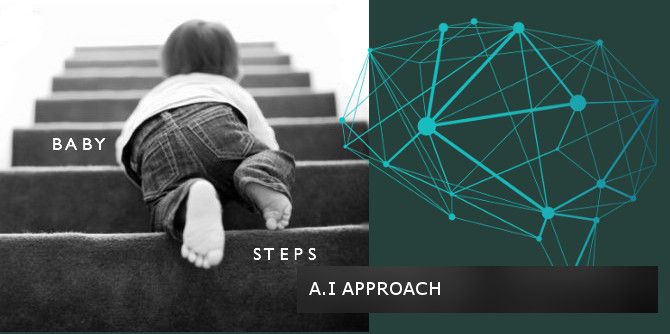Force Stop Windows Update in Windows 10 (Update Service)
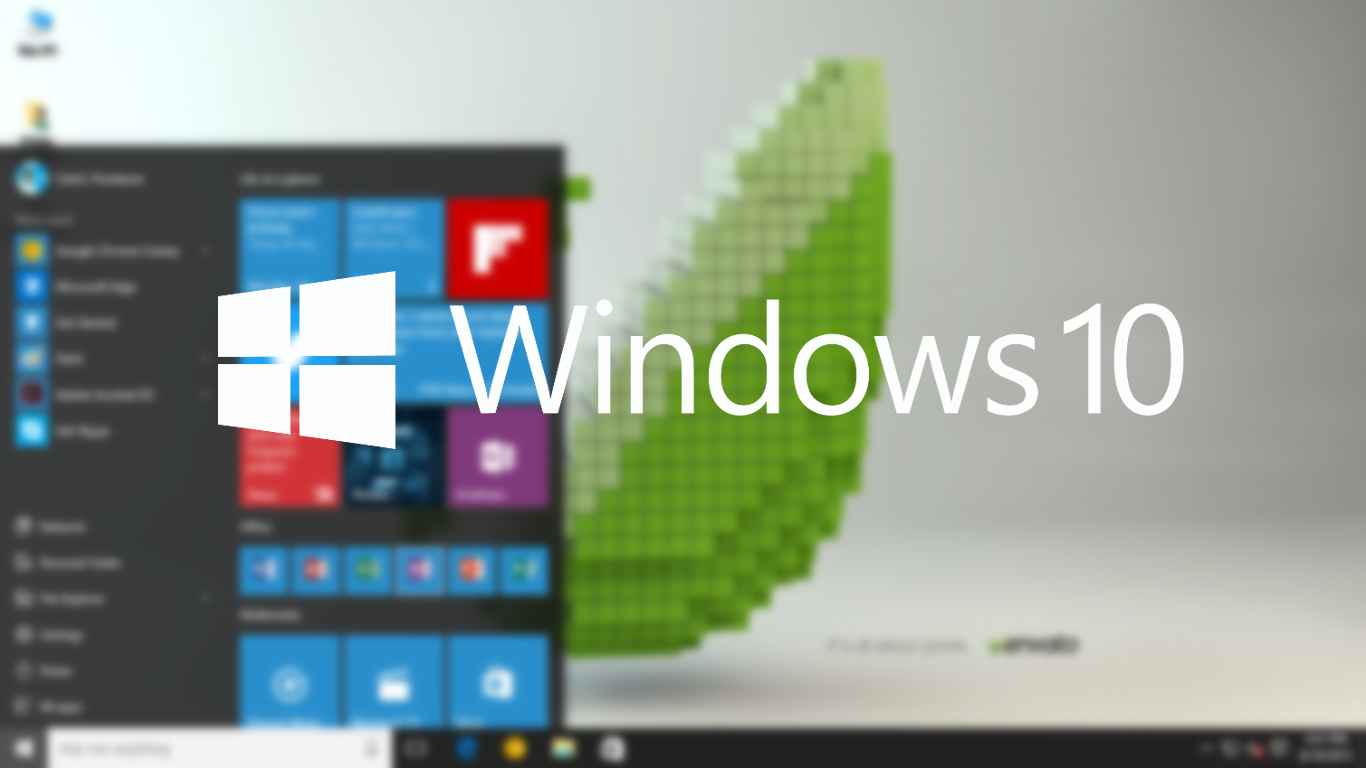
I found out a second method that will allow users of any Windows 10 Edition , not just PRO to prevent automatic updates. The first method which we discussed over there: https://blog.jcplaboratory.org/disable-automatic-updates-in-windows-10-pro/consisted in Configuring Automatic Update through the Local User Group Policy Editor (gpedit.msc).
The steps that I am going to describe below is more of a hack that a legit method so bear with me through this. I find it important to stress-out however, that the following will neutralize the Windows Update Service from operating completely unless the hack is undone.
The Update Services
Windows Updates relies on a few services, these services are:
- Windows Update Service
- Delivery Optimization Service
- Background Intelligent Transfer Service
1. First step (Turn off Delivery Optimization)
To turn off the Delivery Optimization Service, follow the steps listed here https://privacy.microsoft.com/en-US/windows-10-windows-update-delivery-optimization
Note: That this step is optional and that the Delivery Optimization’s operational state depends entirely on the Windows Update service but you may as well want to disable it.
2. Second step (Neutralize the Windows Update Service)
To do that it is required that we access the Services Management Console. Press Windows Key + R then type “services.msc” in Run box.
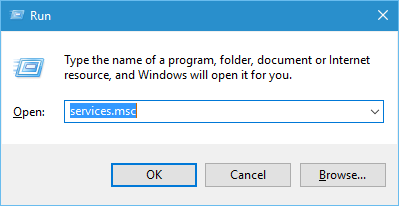
Now find the Windows Update Service and stop it from the left panel.
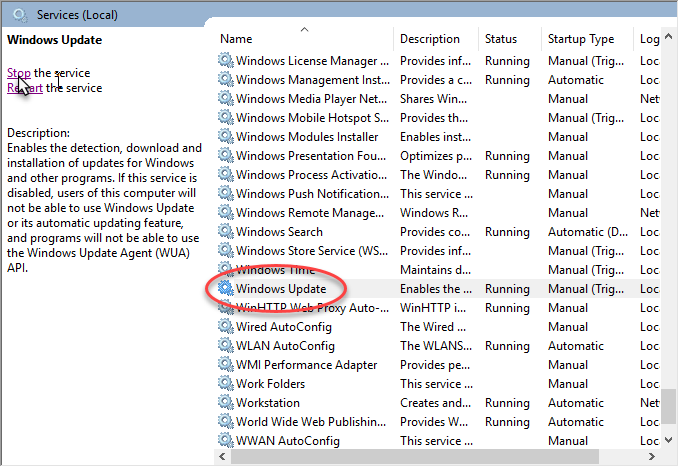
Then we need to alter its permission to prevent it from being started by Windows or another program.
- Double-click on the Windows Update service and navigate to the Log On tab.
- Under Log On as select This account and type in: “.\Guest” and clear-out the password fields*.
*Assuming here that you never did setup the Guest account on your computer with a password. If you did then enter the password for the Guest account in the password fields.
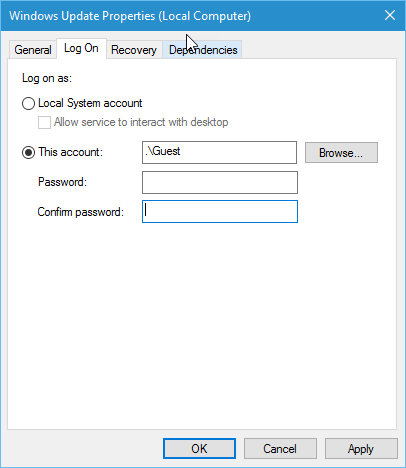
Alright! That’s all you need to do. Your computer from on now won’t receive a bit of update from Microsoft. In case you change your mind however, perform the steps backward and undo the changes made to the Windows Update service first and then re-enable Delivery Optimization.
Regards,
Cédric


![[Event] Introduction to Linux & Free Open-Source Software](/content/images/size/w720/wordpress/intro-linux2-1.jpg)