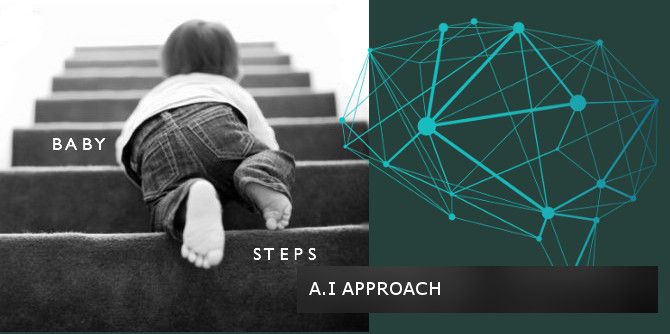Rashell - The Open-Source .NET Command Processor
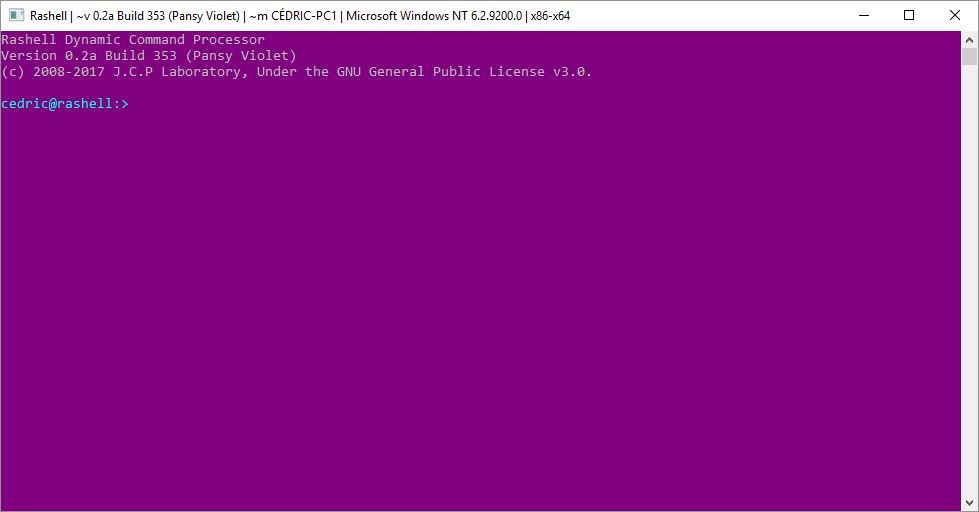
Introduction
Since the beginning of this year, we started working on this open-source shell or if you want a command processor for Windows much like CMD, the built-in command processor for Windows. You might say: “Why bother? There exist other shell that are fully functional and supported by a large community and if you want open-source software you could just get PowerShell.” Well, the idea behind this development is not that we wanted to compete with Bash or any other solutions that already exist. Instead, we wanted something of our own breed that we will be using to integrate in other projects that are in current development. In brief, Rashell forms part of a bigger project that we shall unveil in due time.
Finally, after six months of hard work (exhale), we feel that Rashell is stable enough to be publicly released. But be warned, this public release it still tagged as “alpha” version. Therefore, Rashell is still in development at this stage and we still have a long way to go until we hit version 1.0 milestone.
Let’s get into the nitty-gritty.
We are pleased that you might be thinking about giving Rashell a try and we would encourage you to do so.
Installation
To install Rashell follow the steps below:
- Download the lastest package at https://opensource.jcplaboratory.org/rashell
- Extract the package content to your desktop.
- Execute the rsh-installer executable.
- Make sure that you have .NET Framework 4.6 installed.
The installer window should appear as follows:
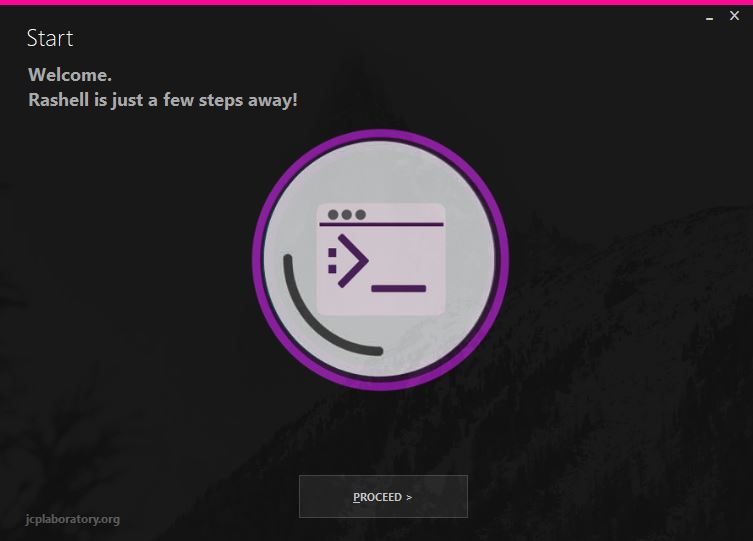
Press “Proceed” to continue.
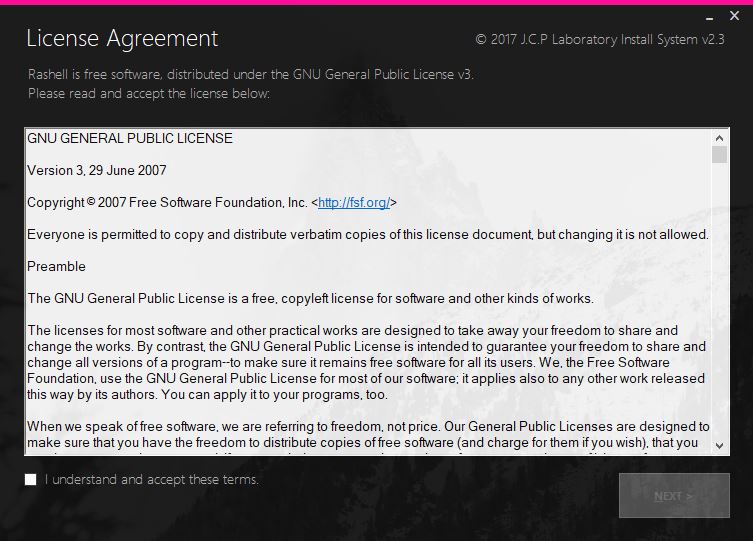
This is the legal agreement thing. You know the drill 🙂 . Read accept and click “NEXT” to continue to the next window.
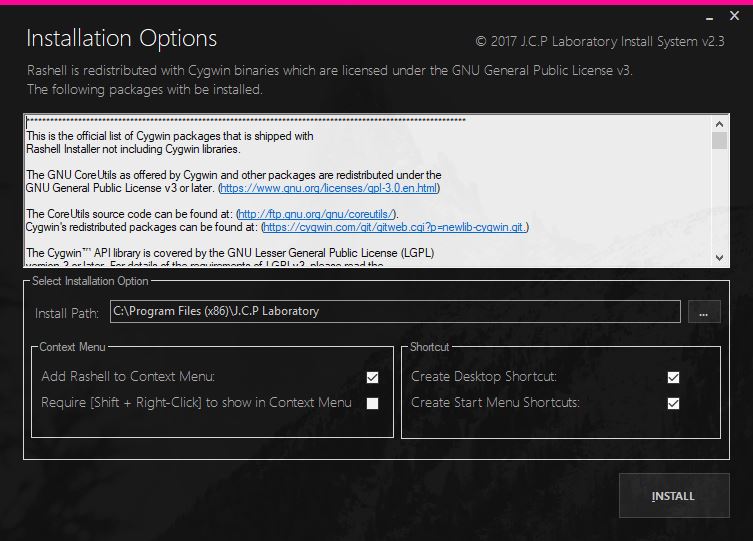
This Window presents you with installation options and the list of Cygwin packages that will be installed. Here select the options you like such as whether or not to create desktop or start-menu shortcuts. Whether or not to add Rashell to the Context Menu (We highly recommend this :-D).
When you’re done, press “Install”.
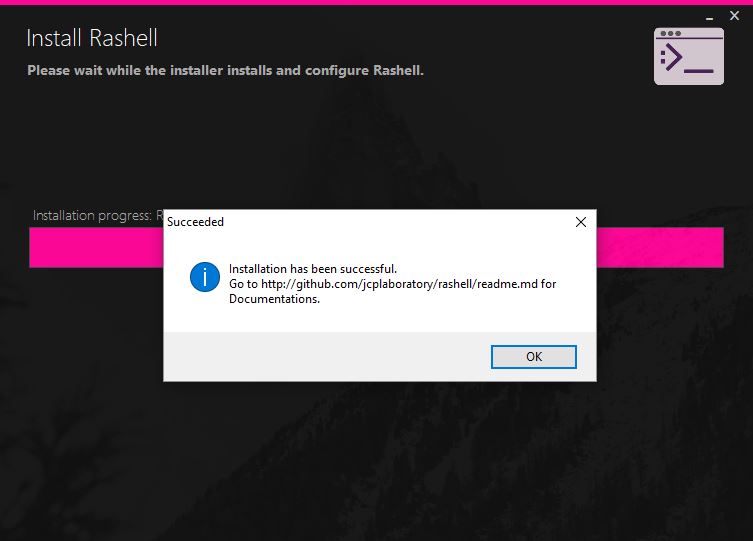
That’s it! Rashell has been installed successfully.
Reconfiguration
If it ever happen that Rashell’s configuration becomes messy. Go to Start > J.C.P Laboratory open the Uninstaller and click reconfigure. Simple as that.
Uninstallation
If you want to Uninstall Rashell, go to Start > J.C.P Laboratory and open the Uninstaller program then click on Uninstall.
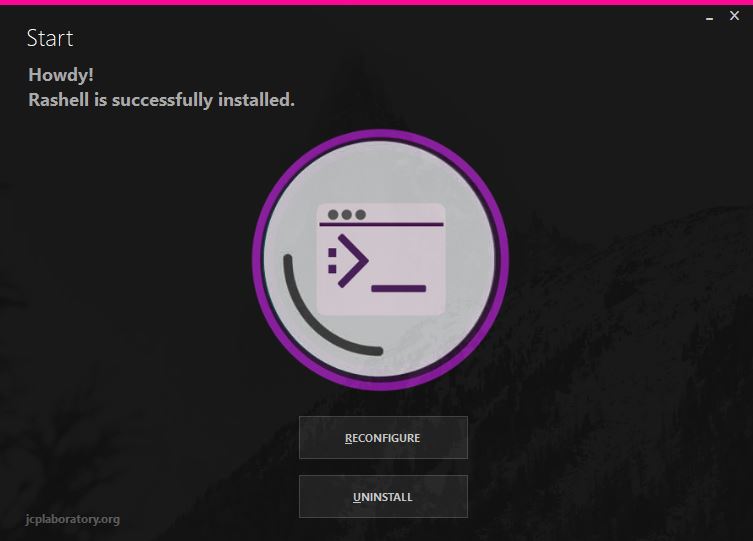
Regards,
Cédric


![[Event] Introduction to Linux & Free Open-Source Software](/content/images/size/w720/wordpress/intro-linux2-1.jpg)