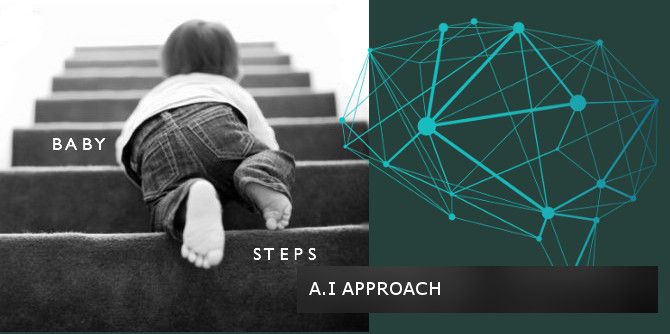How to Use Aliases in Microsoft Outlook.com
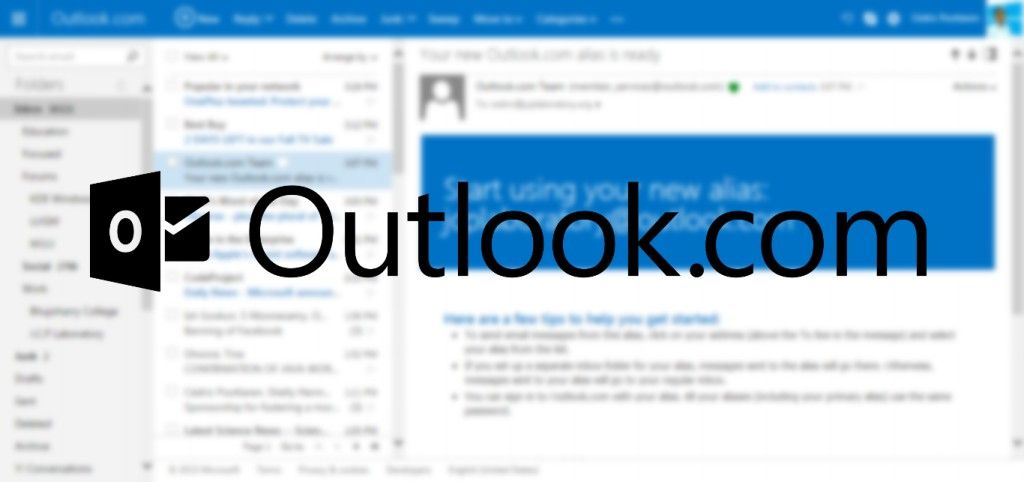
Microsoft Outlook.com has a powerful feature called Aliases. A definition of aliases in Outlook.com is given on the Windows Website and is as follows:
An alias is an additional email address for your Microsoft account. It uses the same inbox, contact list, and account settings as the primary alias. You can sign in to your account with any alias—they all use the same password. You can send email from an alias whether you’re using a mail app like Outlook or a device such as a phone.
What makes aliases such a powerful feature? Simply because it allows you to send e-mails on behalf of other emails accounts such as Gmail and Yahoo directly from your Outlook.com account. This is indeed a great ability specially for those who like to use different e-mail accounts. Sounds interesting? This is what you need to get going:
- A Microsoft Account (If you need one sign-up here)
- Create a new Outlook Alias
To create an Alias, first go to your account options.
In Options, click on Create an Outlook Alias or Aliases: manage or choose primary or click here.
Now you have the options to choose whether to add an existing e-mail address as a new alias or to create a new one.
If you want to use your Gmail, Yahoo or any other existing e-mail address enter it and confirm that the address is yours. Don’t worry I’ll wait! Else if your have chosen a new one you can get started right away.
The steps below are optional, follow them if you want to make the new alias primary and use it as the default address.
To set the alias as primary go back to Options>Aliases: manage or choose primary and select your new alias as primary address.
To set it as your default reply-to address, go back again to Options and click on Reply-to address under Writing email options and enter the new alias into the space provided.
Great! Your all set to start using the new alias.
Try to compose a new email and select the new alias (which can your Gmail, Yahoo etc) as the send as address.
Regards,
Cédric






![[Event] Introduction to Linux & Free Open-Source Software](/content/images/size/w720/wordpress/intro-linux2-1.jpg)